【Next.js Contentful】ブログ用にrichtext内の画像(embed asset)を表示させる
投稿日: 2021-04-14

背景
本ブログも少しずつ作り込めてはいるのですが、肝心なことを忘れていました。
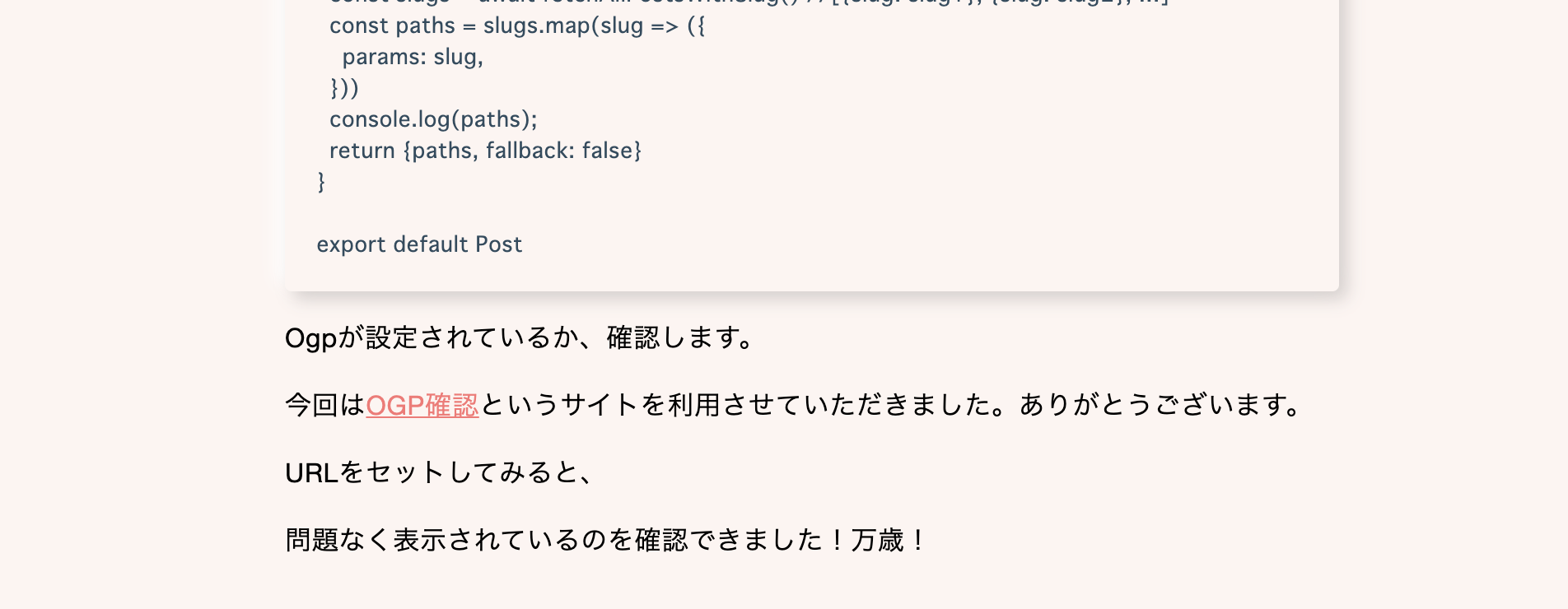
こちらはある記事の一部分なのですが、最後の二行目が異質です。
画面には何も表示されていないのに「URLをセットしてみると」「問題なく表示されました!」と言っています。問題しかねえよ!という状態です。
原因を調べてみると、以前導入したrich-text-react-rendererの設定だけではデフォルトで画像をいい感じに表示してくれないことがわかりました。
過去記事
【Contentful】Contentfulから受け取ったリッチテキストをHTMLに変換する備忘録
rich text内の画像は、「テキストの一部」ではなく、「埋め込み」
見出しにも書いてありますが、rich textで画像を差し込む際、rich text外のコンテンツを画像として埋め込む(embed)という形になります。
それもそのはず、Contentful自体はブログ専用のCMSではありませんし、rich textですから、いくらリッチでも画像は「テキスト」とは言えませんよね。
したがって、この埋め込まれたデータを画像として出力する、つまりimgタグに変換するような処理を書いていきます。
データの確認
まずは、rich text内に埋め込まれた画像がどのようなデータの形で取得されている確認します。
//body: Contentfulから取得したrichテキスト console.log(body);
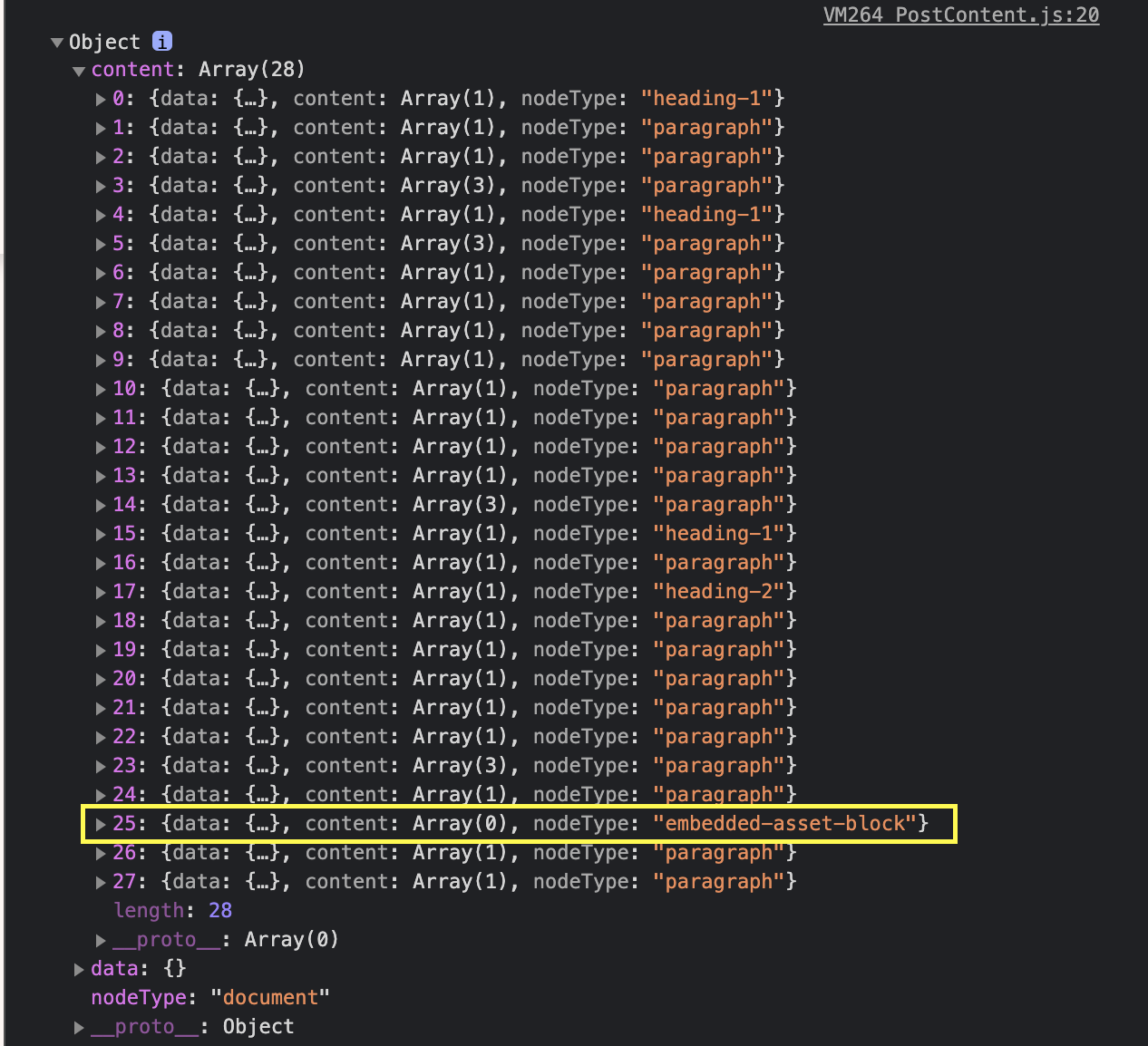
取得したデータの中にある、「embedded-asset-block」と記載されているのが画像(Asset)です。
こちらの中身を確認すると
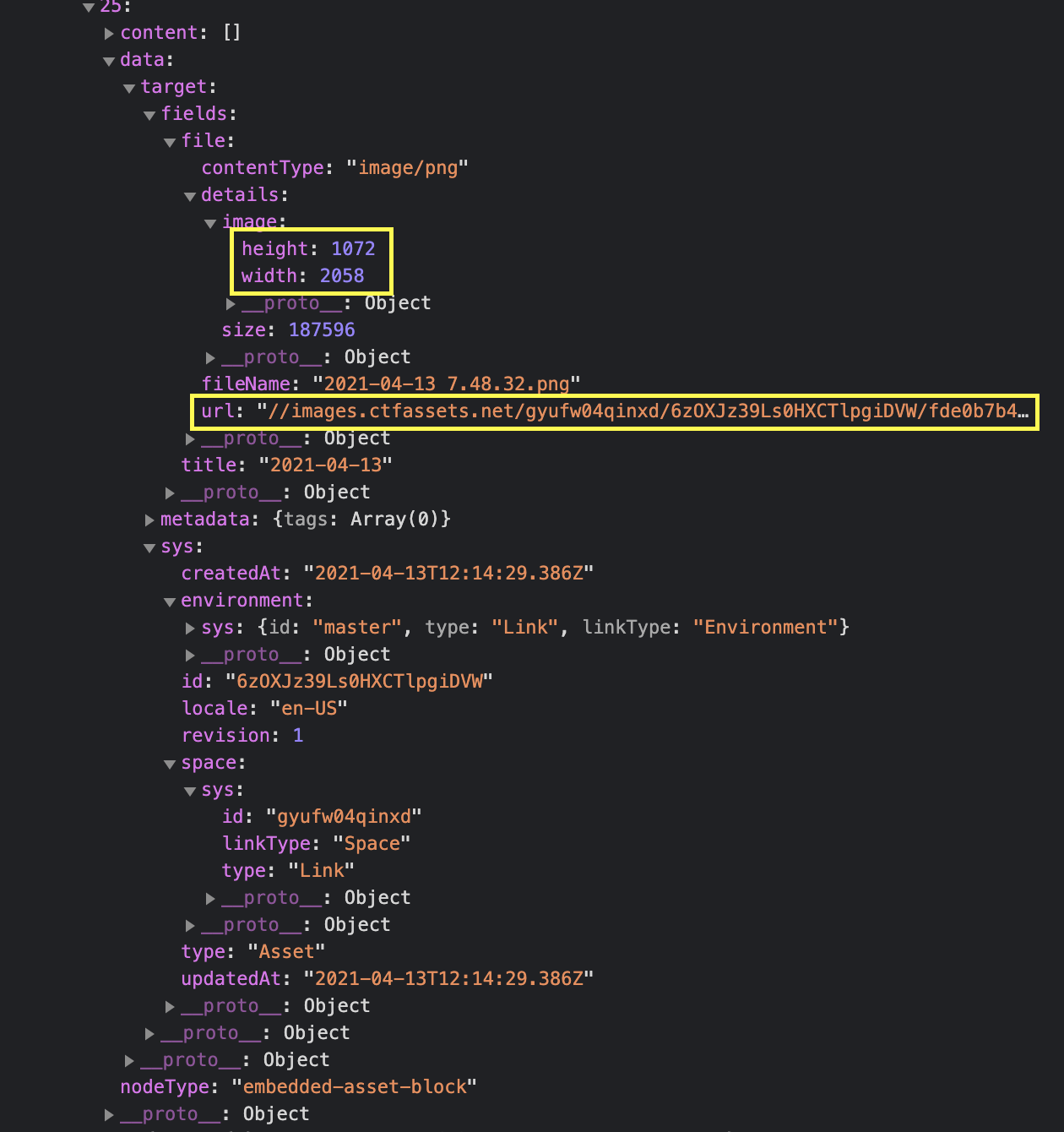
複雑な構造ですが、urlやheightの情報など、欲しい情報は揃っていることが確認できます。
今回はheight、width、urlを利用します。
実装
前回同様、記事を導入していきます。なお、本記事に関係ない部分は省略しています。
@contentful/rich-text-typesを利用してimgタグを生成
// lib/contentful/option.js
import { BLOCKS, MARKS } from '@contentful/rich-text-types'export const options = {
renderNode: {
[BLOCKS.EMBEDDED_ASSET]: (node, children) => {
const src = "https:" + node.data.target.fields.file.url
const height = node.data.target.fields.file.details.height
const width = node.data.target.fields.file.details.width
return <img src={src} width={width} height={height} />
}
}
}作成したoptionを利用する
このoptionをrich-text-react-rendererのdocumentToReactComponentsで利用します。
// lib/contentful/_documentToReactComponents.js
import { documentToReactComponents } from '@contentful/rich-text-react-renderer'
import { options } from './options'export function _documentToReactComponents(body) {
return documentToReactComponents(body, options);
}これで準備ができました。
rich textを変換
こちらを用いてrich textを変換します。私の場合フィールド名はbodyなので、_documentToReactComponents.jsの引数にbodyを渡します。
// pages/post/[slug].js
import { _documentToReactComponents } from '../../lib/contentful/_documentToReactComponents'
const Post = (props) => {
const body = _documentToReactComponents(props.post.fields.body) return (
<>
<main className={styles.main}>
{"fields" in props.post
? <PostContent
title={props.post.fields.title}
thumbnail={props.post.fields.thumbnail}
body={body}
publishedAt={props.post.fields.publishedAt}
updatedAt={props.post.fields.updatedAt}
slug={props.post.fields.slug}
/>
: null }
</main>
</>
)
}ちなみにPostComponent.jsはこんな感じです。
// components/PostContent.js
import styles from '../styles/components/PostContent.module.scss'function PostContent({ title, thumbnail, body, publishedAt, updatedAt, slug }) { return (
<article className={styles.content}>
<div className={styles.content__head}>
<h2 className={styles.content__title}>{ title }</h2>
<p className={styles.content__date}>投稿日:{" "}{publishedAt}</p>
</div>
<div className={styles["content__eyecatch-wrapper"]}>
<img
className={styles.content__eyecatch}
alt={thumbnail.fields.file.fileName}
src={thumbnail.fields.file.url}
width="1280"
height="512"
/>
</div>
<div className={styles.content__body}>
{ body }
</div>
</article>
)
}export default PostContent確認
これで画像が表示されるか確認します。
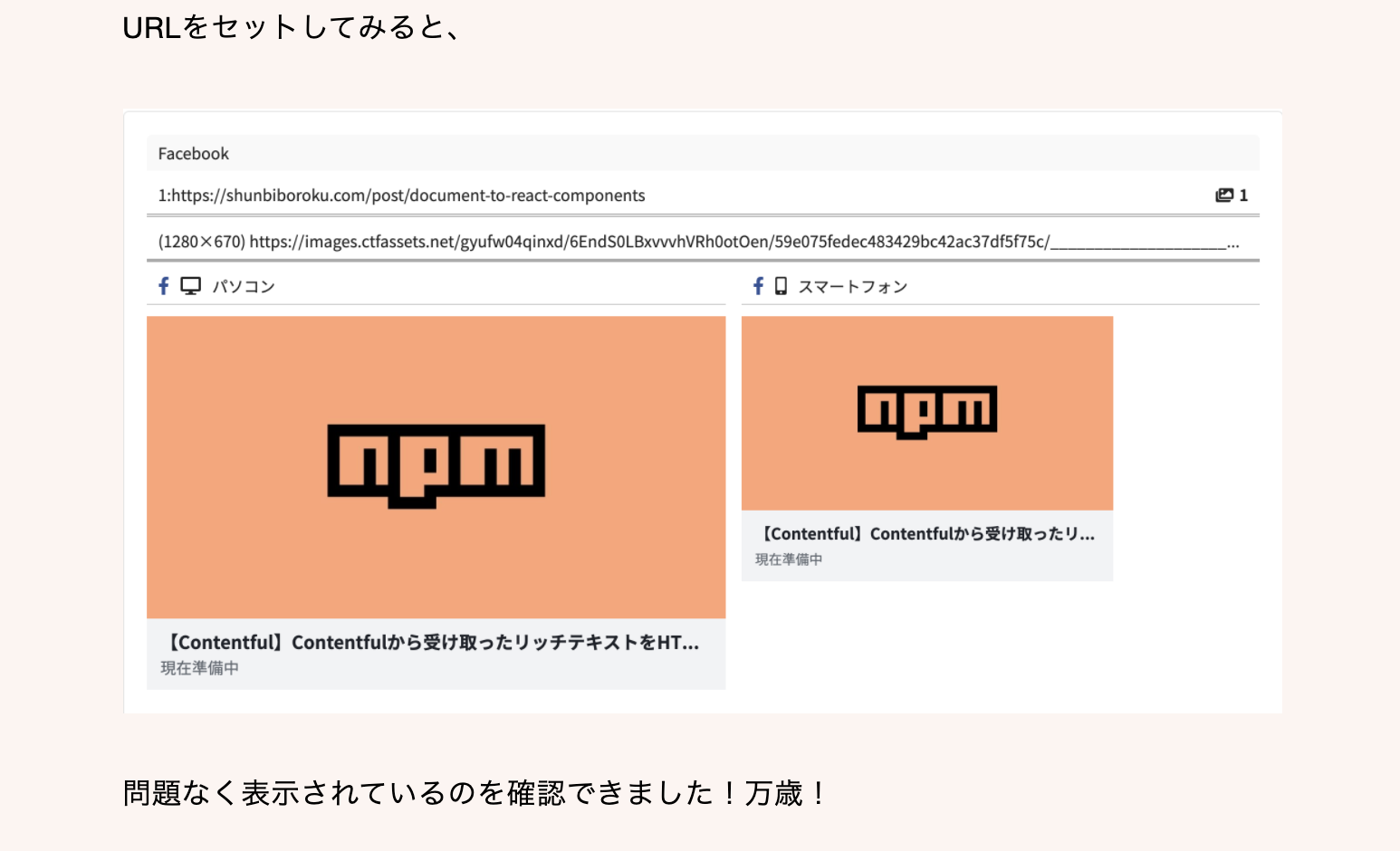
今度こそ、記事内に画像が盛り込めています!万歳!
まとめ
今回はrich text内に埋め込まれた画像を表示するための処理を書きました。
なお、本ブログのプロジェクトはGitHubにて公開しておりますので、学習の参考になれば幸いです。